Juggling Workday time tracking configurations
Ensuring Workday time tracking is capturing your employees' time off correctly starts with identifying what special and legal holiday calendars are required for your global workforce. Once identified, this guide can help you configure the necessary time calculations.
Organizations using Workday are responsible for ensuring all groups of workers are able to enjoy their country specific holidays without the worry of coming back to a time tracking issue. To accomplish this, many companies set up multiple holiday calendars for specific groups of employees. For example, countries such as the Philippines set up both a special holiday calendar and a legal holiday calendar to capture their specific country laws. To ensure time is tagged appropriately you will need to write a time calculation to reference which calendar the holiday belongs to.
Some things to consider for your Workday configuration
When you’re setting up holidays within a specific calendar within Workday, be sure to use a unique identification in the holiday name to distinguish which calendar it belongs to. Keep in mind that employees are likely to see this name on their time card so making sure it’s not confusing will be important. For example, the Philippines legal holiday calendar, “Legal” should be added to the name – i.e. New Year’s Day Legal Holiday, Christmas Day Legal Holiday, Rizal Day Legal Holiday. For the Philippines special holiday calendar “Special” should be added to the name – i.e. All Saints Day Special Holiday, Day After Christmas Special Holiday, Ninoy Aquino Special Holiday.
Let’s break down the configuration
1. Make sure the holidays within the holiday calendar have their own unique identifier set up. In this example we used “Special” and “Legal” to distinguish the different holidays.
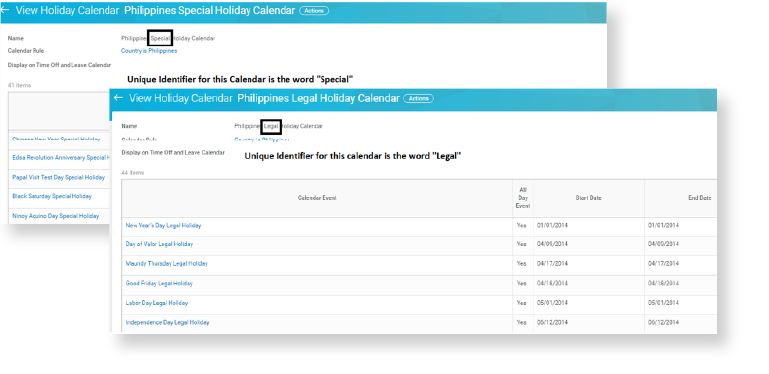
2. Build a boolean calculation to reference the unique identifier used in the holiday calendar. Be sure the business object is set to equal the calendar event.
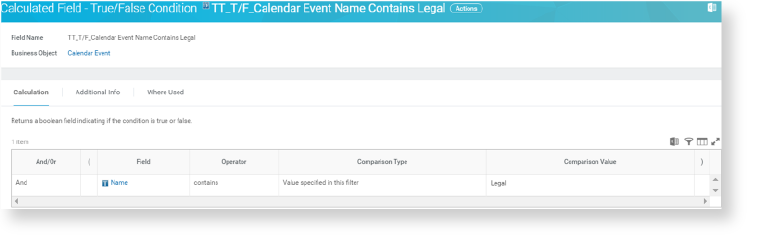
3. Create an extract single instance calculation from the time day business object to reference the boolean calculation above.
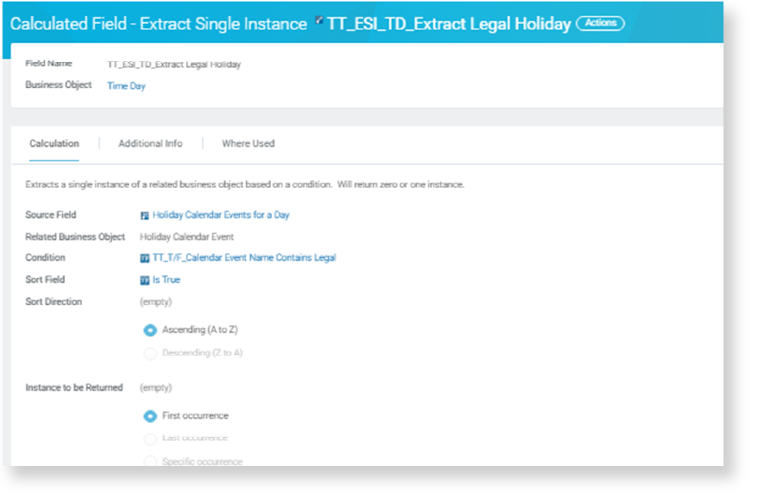
4. Create a boolean calculation from the extract single instance.
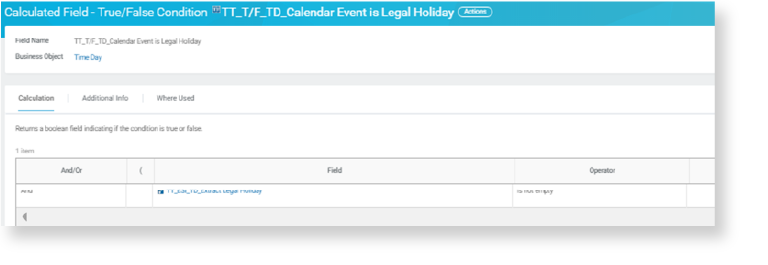
5. Finally, use the boolean calculation created in the previous step and assign it to a time calculation.
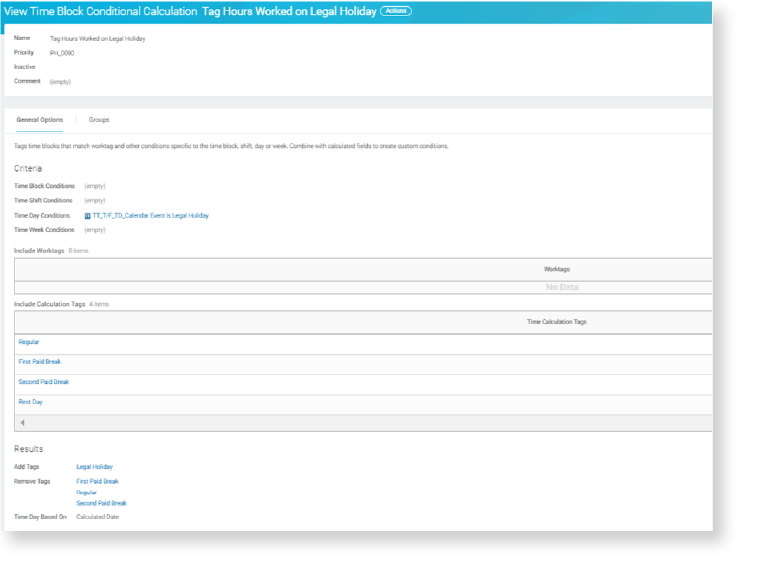
Repeat the steps above for each country requirement.
We're here to help.
Contact us to speak to one of our Workday experts.



